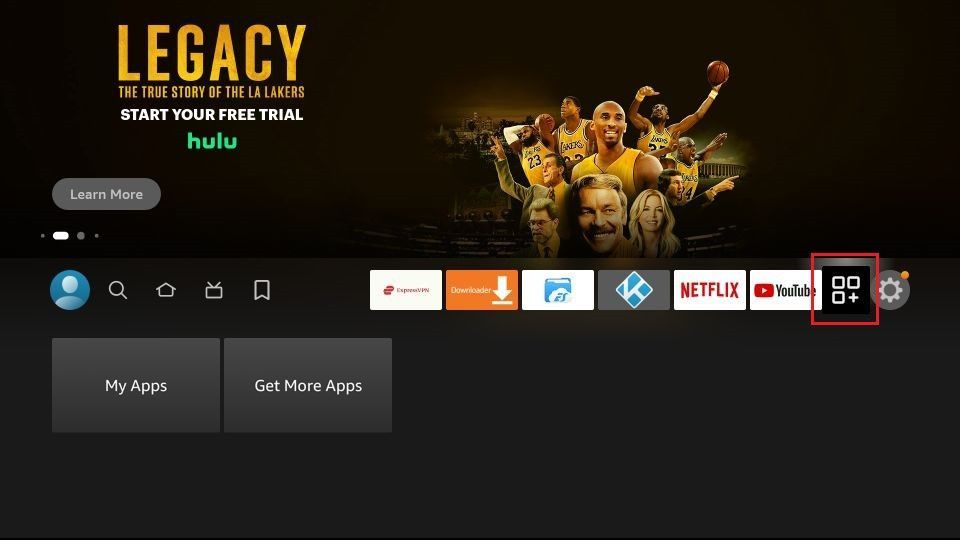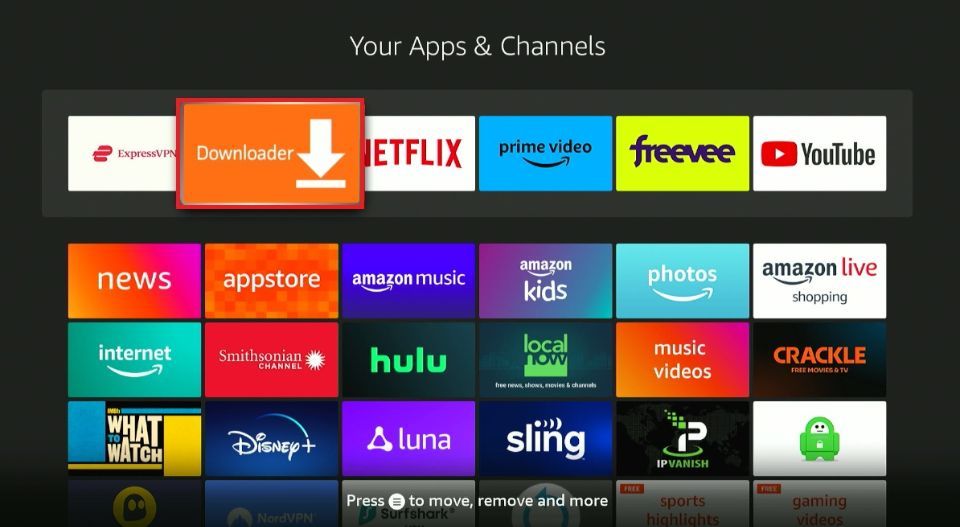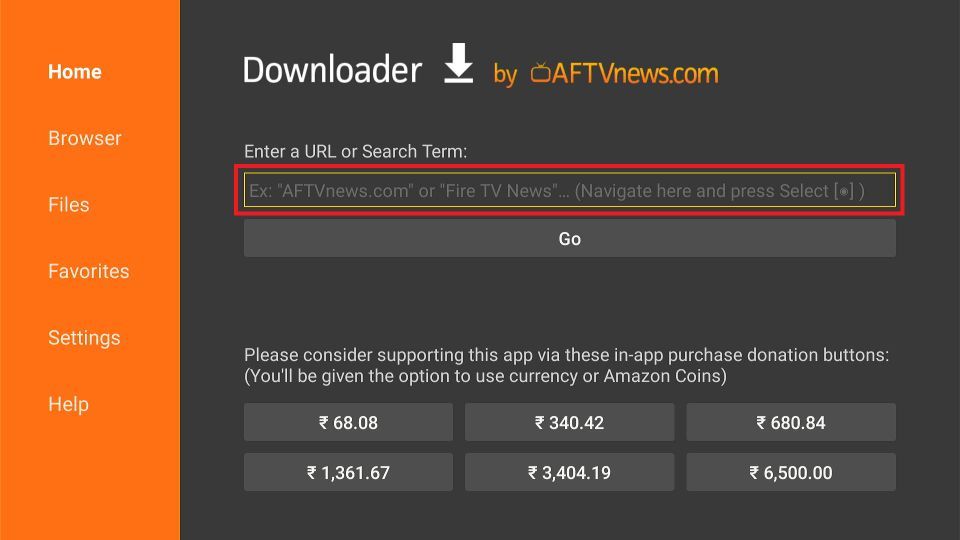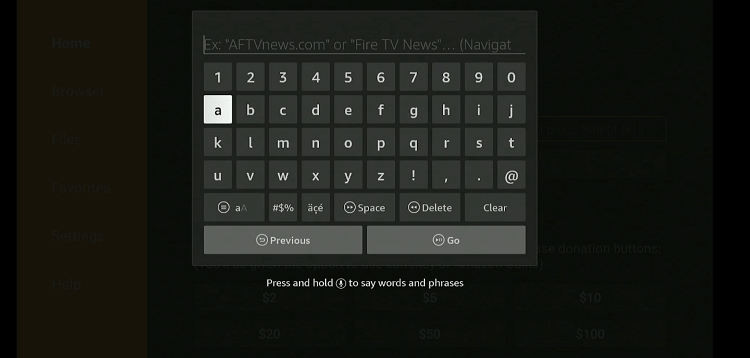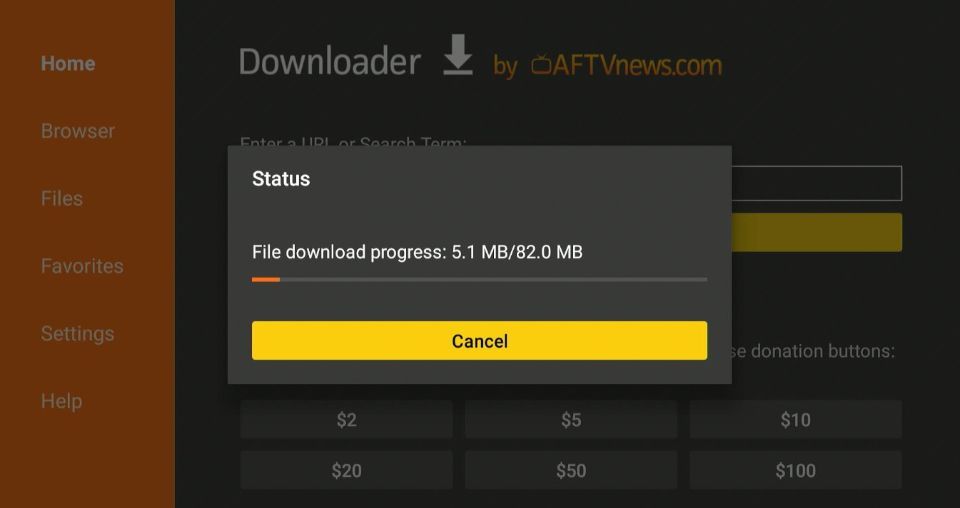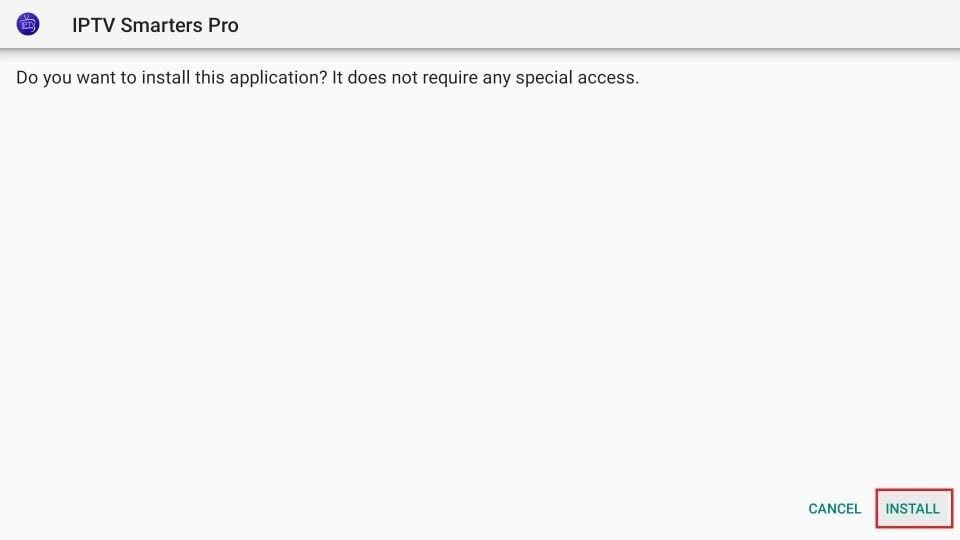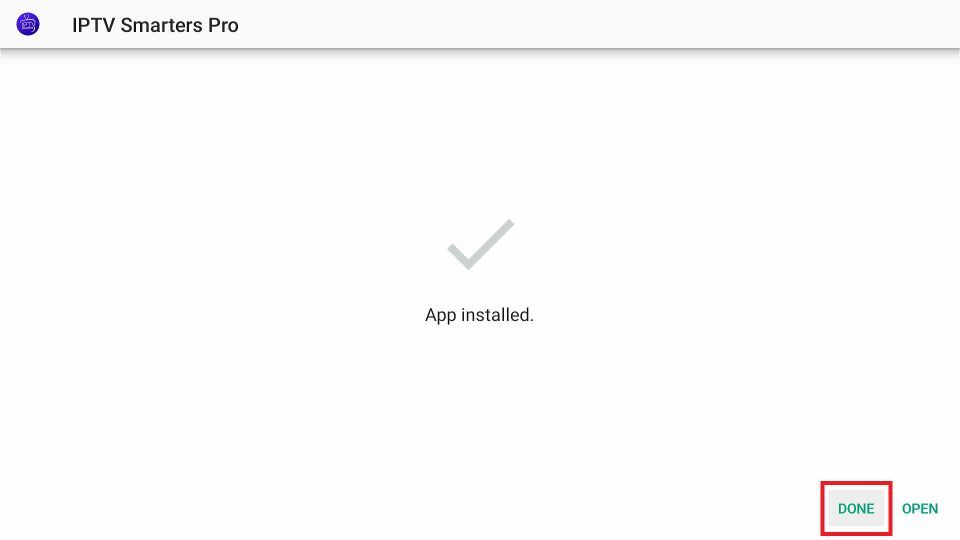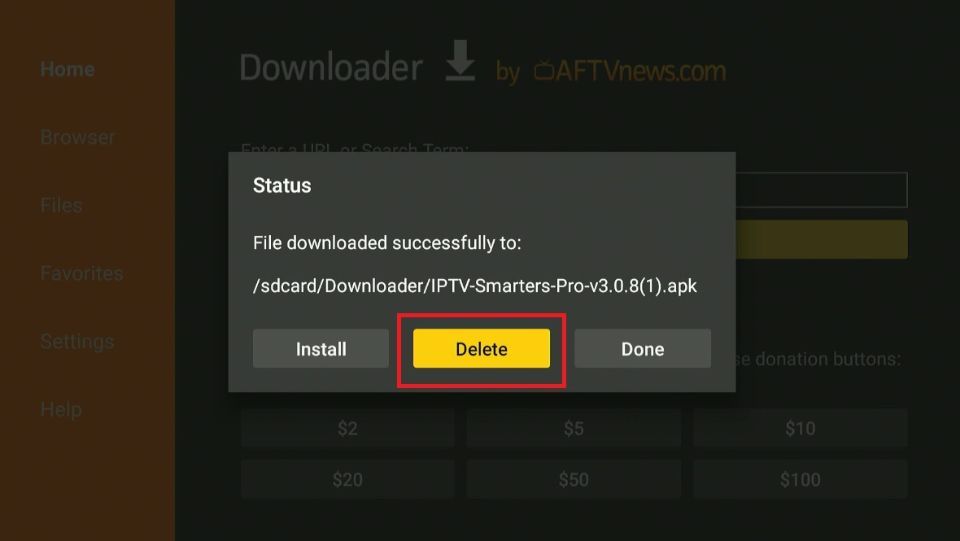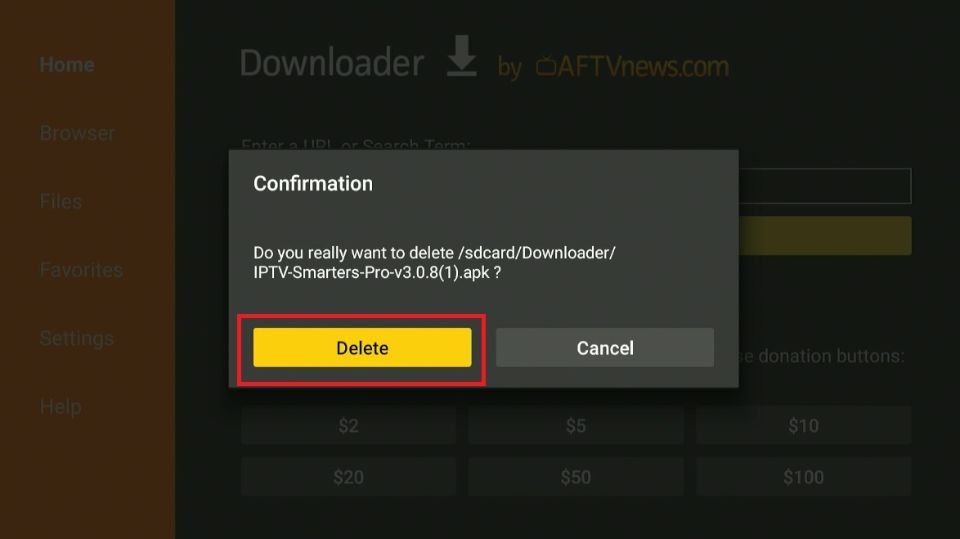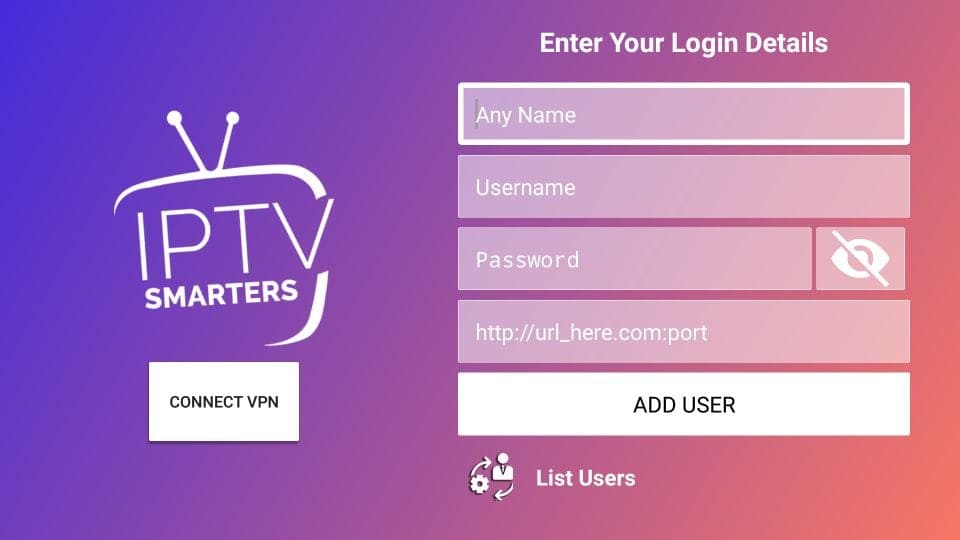Install Smarters Pro on Amazon Firestick
NOTE: YOU MUST FIRST INSTALL THE DOWNLOADER APP FIRST.
Click the Apps icon on your Fire TV home page.
Click the Downloader App.
Click on the Search URL box.
Type in Downloader 6578878
or
https://www.iptvsmarters.com/iptv-smarters-4.0.6.apk
CLICK GO
<Disclaimer: kongiptv is not associated with the developers of this repository. The URL only points you to the source where the app is located.>
Wait for the IPTV Smarters Pro download and installation to complete.
Download will begin
Click Install.
Click on Done.
IMPROTANT: Click Delete on the popup status window to delete the downloaded file.
Click Delete again to confirm.
You have now successfully downloaded IPTV Smarters Pro on your FireStick.
How to Setup IPTV Smarters Pro
After installing, you can launch the application for use. First, you are prompted to select your layout.
If using a streaming device such as a Firestick or Android TV/Google TV box, select TV and click SAVE.
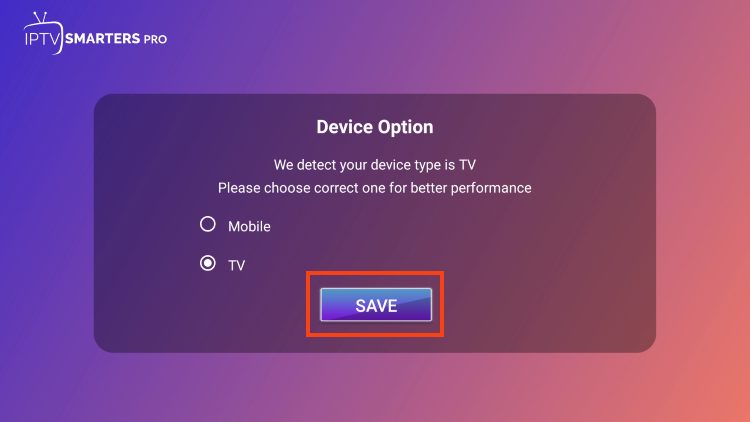
Make sure to read the new announcement from Smarters Pro noting that they do not provide any playlists or content and click Accept.
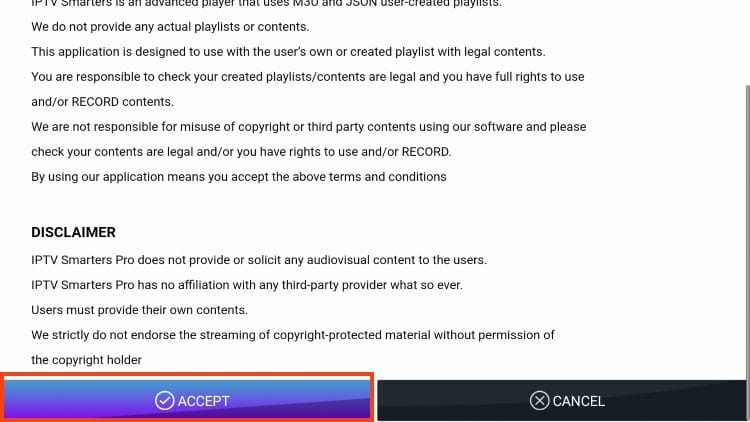
Choose Login with Xtream Codes

You will input your username / password and URL
You can choose to use M3U URL and Load Your Playlist or File URL.Most M3U URLs indicated by this example.
Because these M3U URLs are so long to type, we recommend using Xtream Code if possible which is what we show in the screenshot above.
Enter account information and click Add User.
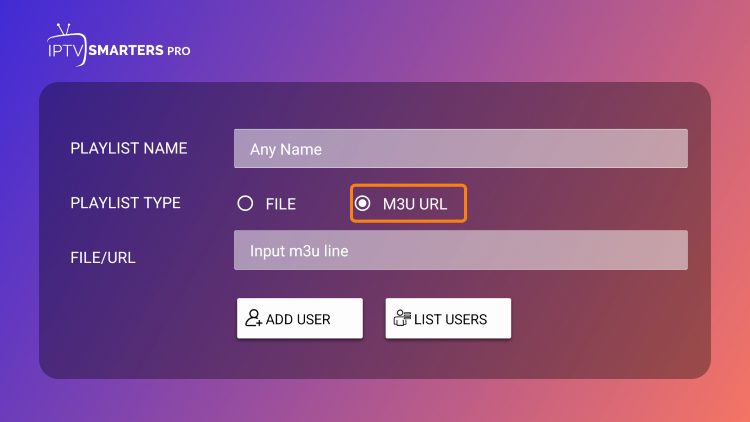
Next
Wait for User added successfully message to appear.
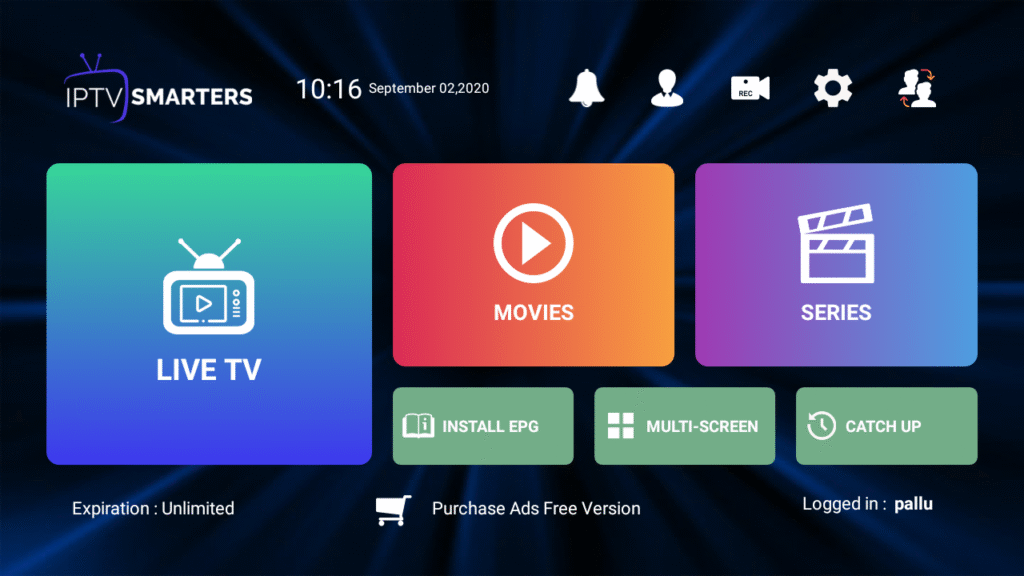
You to access your content for live streaming and more.
Click Buy Premium Version
and make an account. ‘watch the video in this section called.
Get the 100% FREE Premium Version of the SmartersPro App
of the SmartersPro App
How to access IPTV Smarters on FireStick
This section is for the users who want to know how to access IPTV Smarters or other installed apps on FireStick.
On the home screen of FireStick, you will find the Your Apps & Channels section in the second row from where you can access up to 20 installed apps. If you have more than 20 apps, here are some ways to access all of them:
– Go to Settings >> Applications >> Manage Installed Applications >> IPTV Smarters (or any other installed app) >> Launch application
OR
On your FireStick remote, press and hold the Home key for at least 5 seconds. On the popup window, click Apps
OR
On the FireStick home screen, click the 3-Dot button in the middle on the right
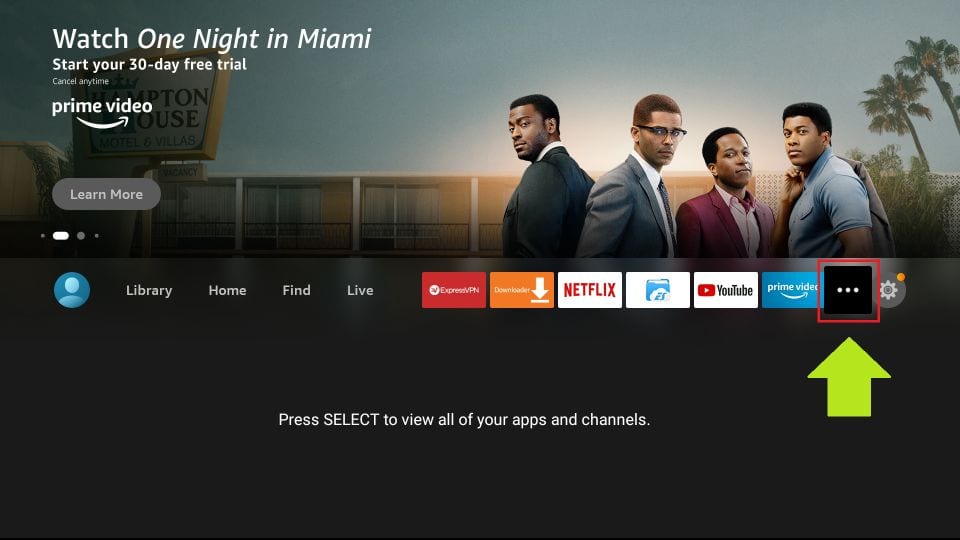
When this list of apps is displayed, scroll down and click IPTV Smarters
If you think you will access IPTV Smarters frequently, move it to the home screen. Press the Menu button on the remote (3-line button). Click Move on the screen in the popup menu on the bottom-right
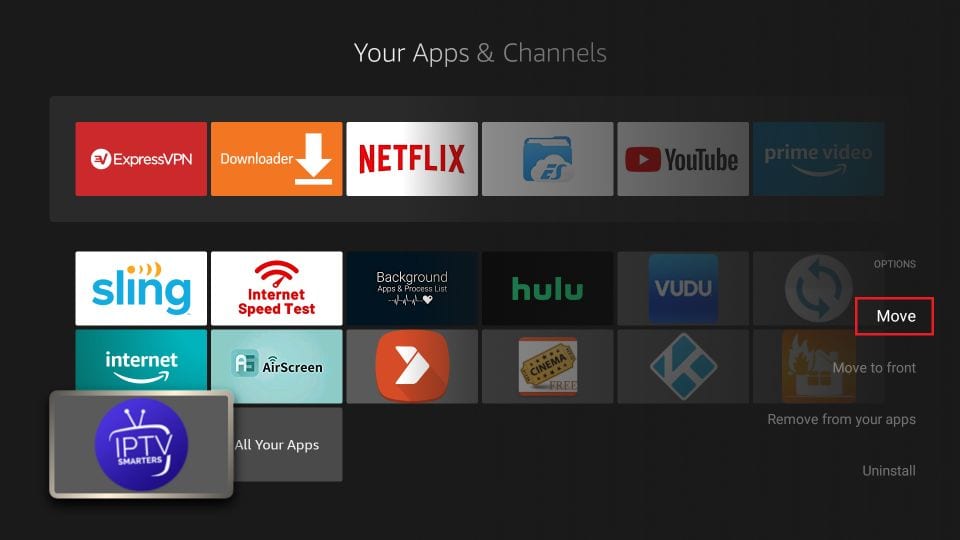
(Troubleshooting Setup Issues)
If you face any problems getting IPTV Smarters Pro up and running, here is some troubleshooting advice:
Carefully review the installation steps for your device and re-check the details.
Validate account details entered from your IPTV provider.
Change server location in the app to improve connectivity.
Check for updates to both the app and your device software. Try resetting the app to default settings. Reach out to IPTV Smarters Pro for technical assistance.
r