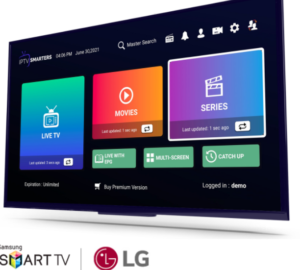Install IPTV Smarters Pro on Samsung Smart TV and LG Smart TV
I
How to Install IPTV Smarters Pro on a Samsung Smart TV
Step 1: Turn on Your Samsung Smart TV
Power up your Samsung Smart TV. Check its internet connection. This step is crucial for app installation and download.
Step 2: Open the Smart Hub
Power on your Samsung TV and verify its internet connection. Tap the Smart Hub button on your remote. The main menu appears, granting access to apps and settings. Navigate this central hub to customize your viewing experience.
Step 3: Search for IPTV Smarters Pro
Type “IPTV Smarters Pro” in the Smart Hub search bar. Press enter to scan the TV’s database. If you can’t find it, update your Samsung’s software. Older models may lack access. A system refresh might solve the issue. If problems persist, your TV’s app store may not offer this application.
Step 4: Download and Install the App
Pick IPTV Smarters Pro and follow the steps. Download and install it – it might take a bit depending on your internet. Then, find it in your apps.
Step 5: Launch IPTV Smarters Pro
Open IPTV Smarters Pro from the Smart Hub. Log into the app.
Setting Up IPTV Smarters Pro on Your Samsung Smart TV
You’ve installed the app. Now, let’s set it up. Here’s how:
Step 1: Sign In or Sign Up
Log in to your IPTV Smarters Pro account or sign up easily with minimal information. The process is simple, guiding you step by step on-screen.
Step 2: Enter Your IPTV Service Details
After signing in, enter your IPTV provider’s details, including:
Username
Password
IPTV portal URL (this is provided by your IPTV service provider)