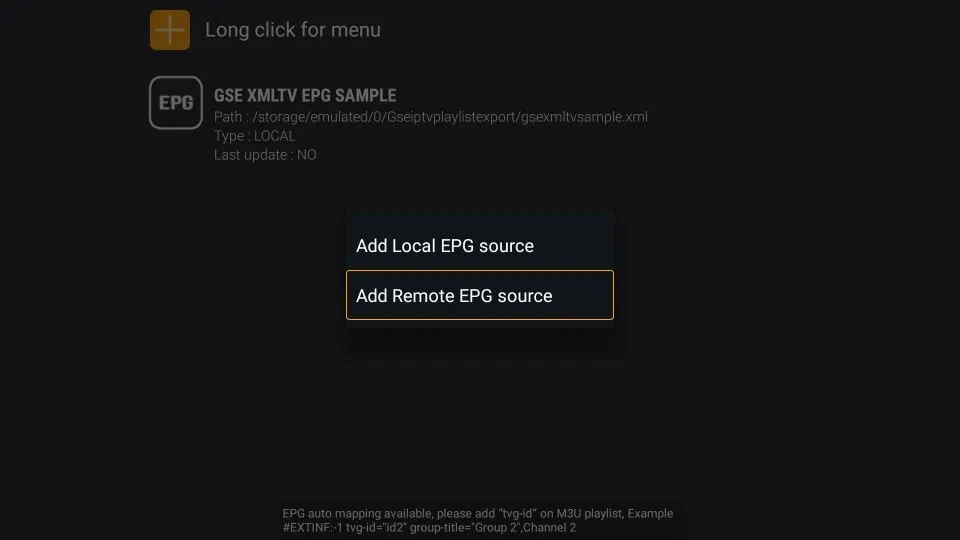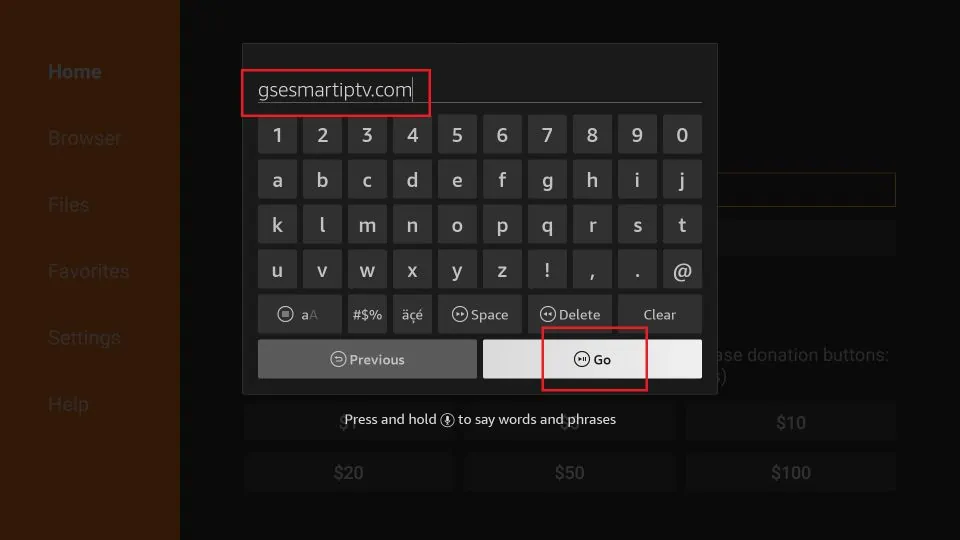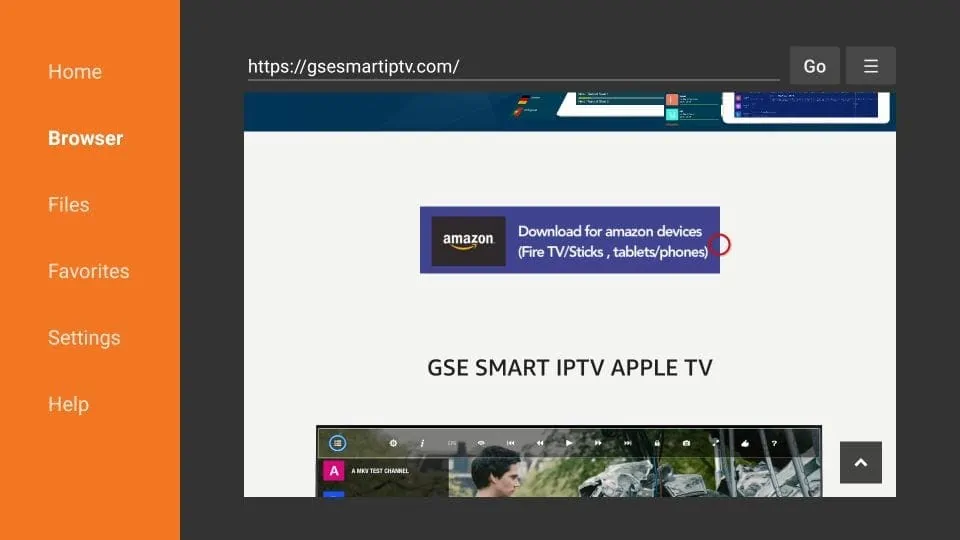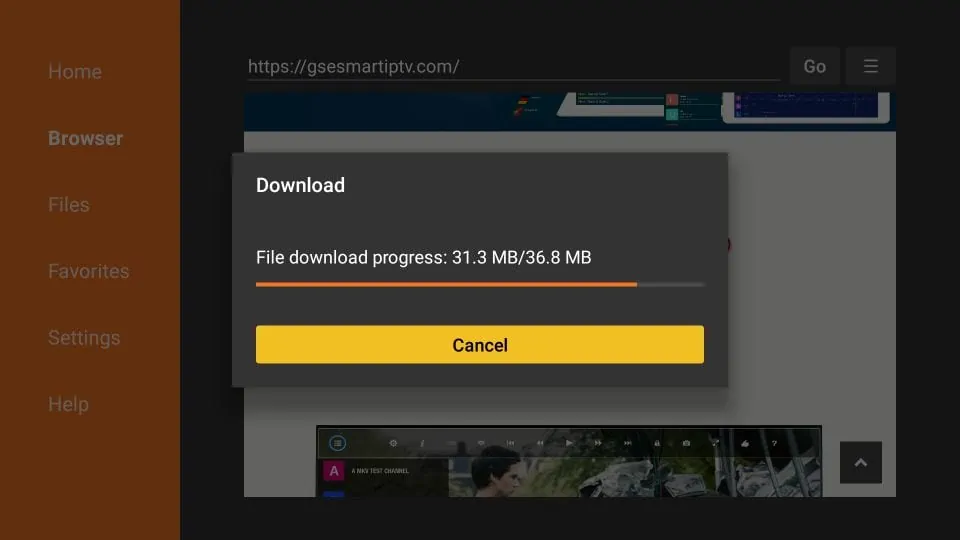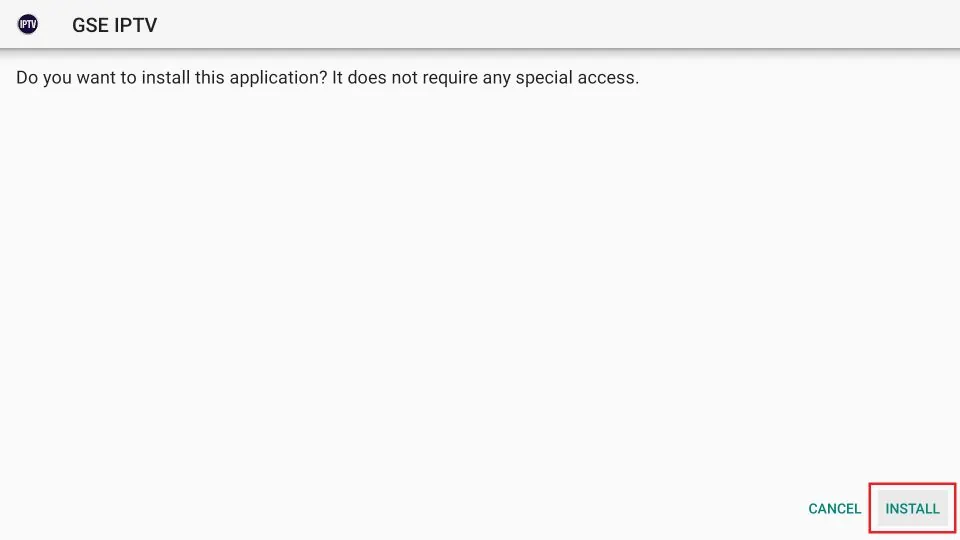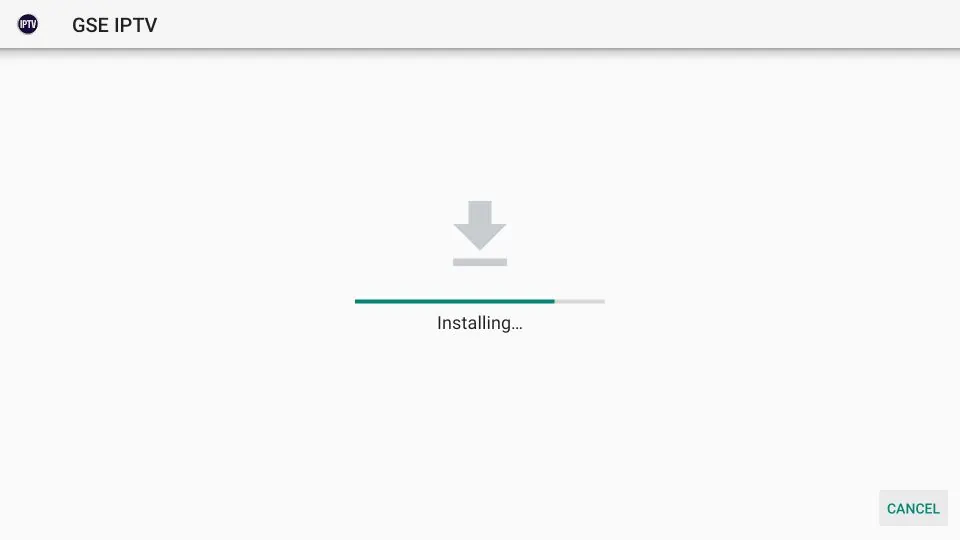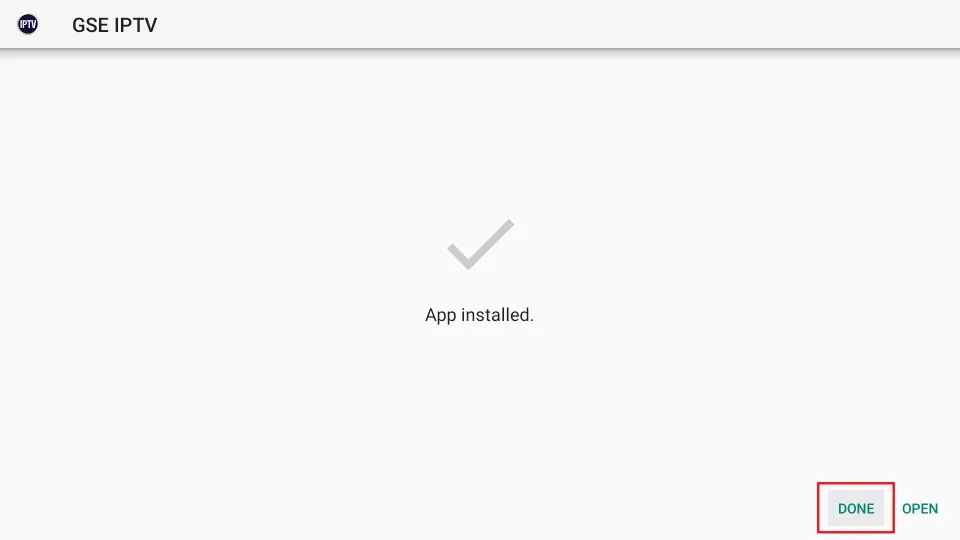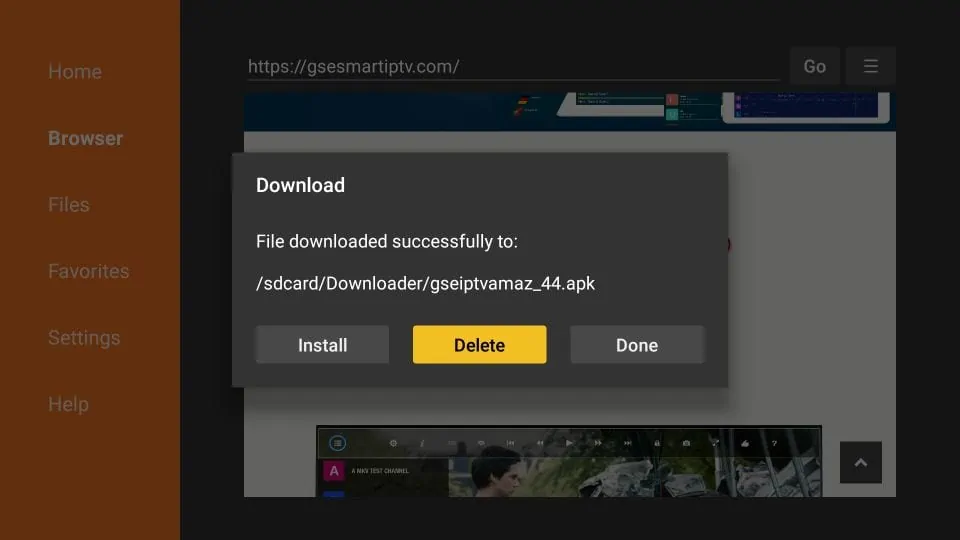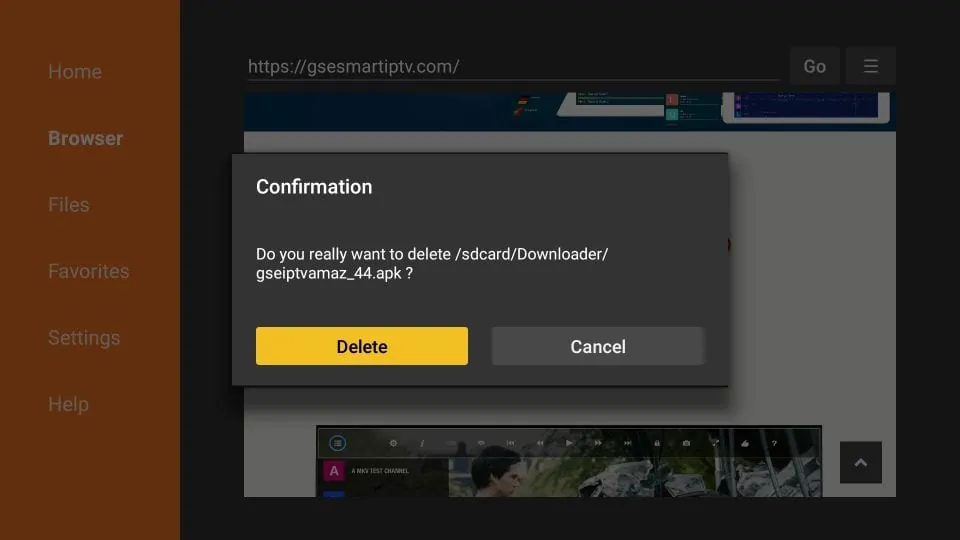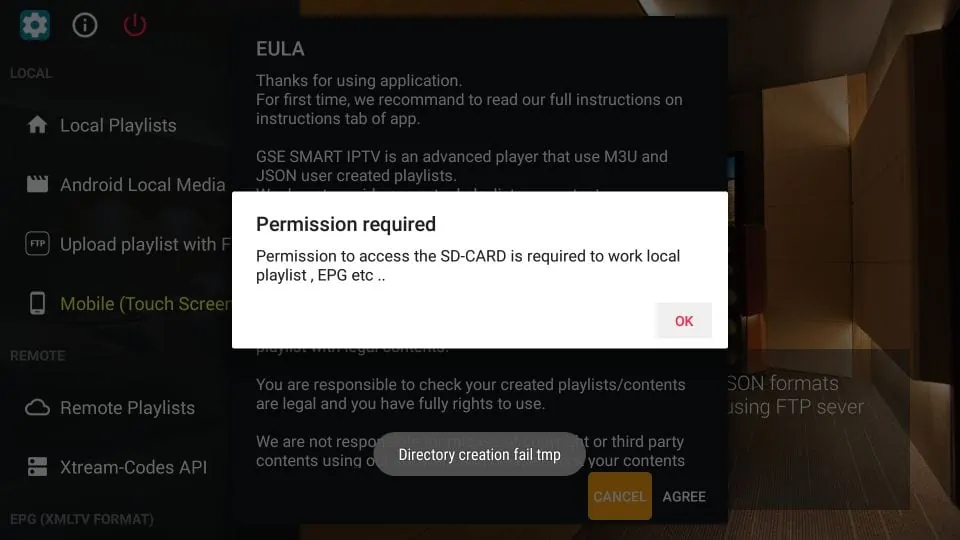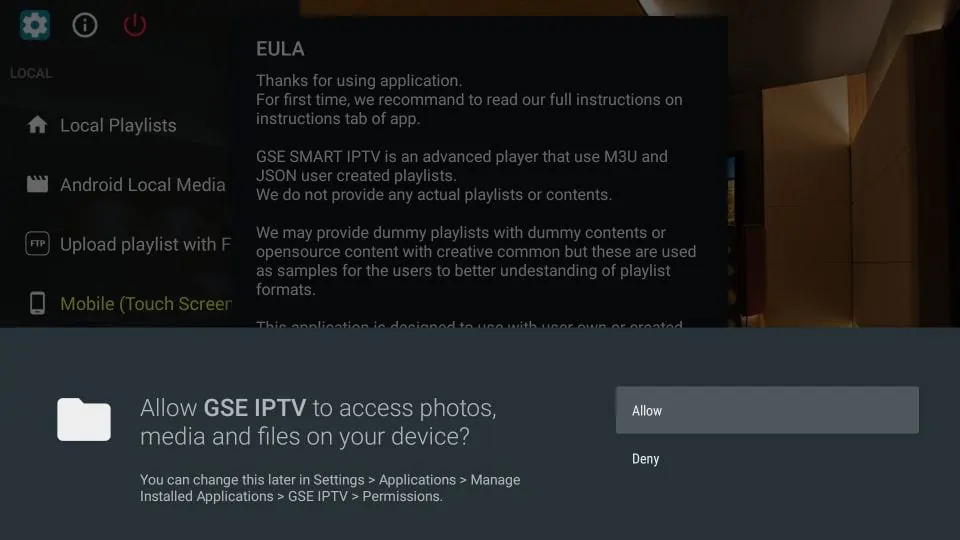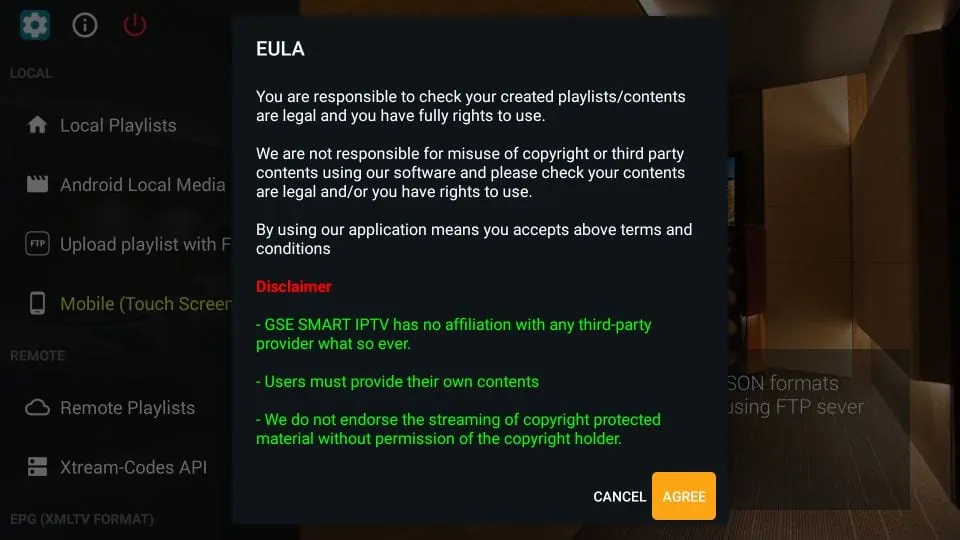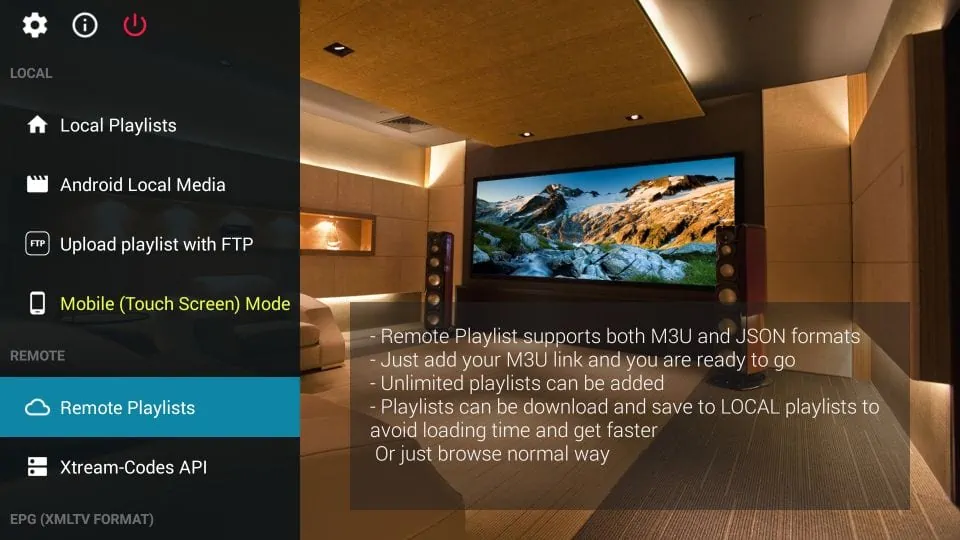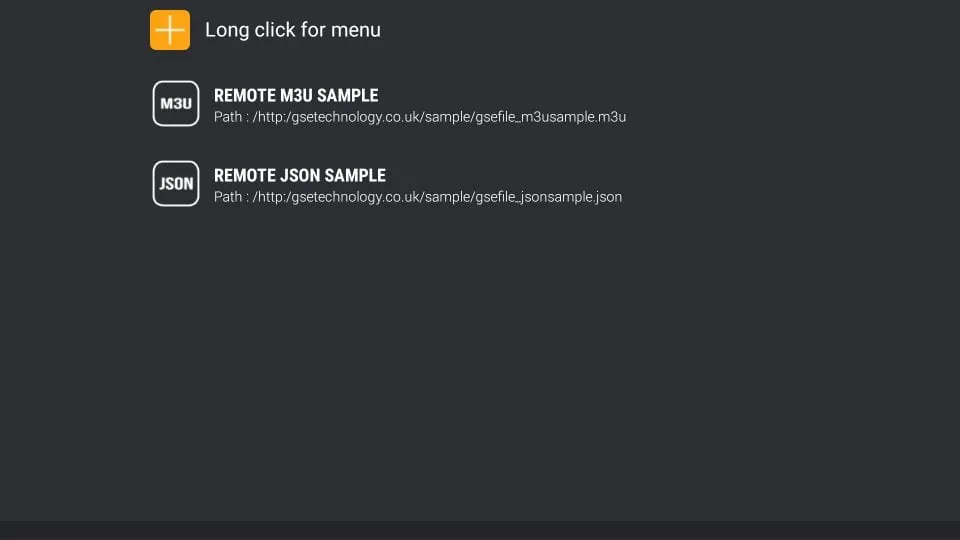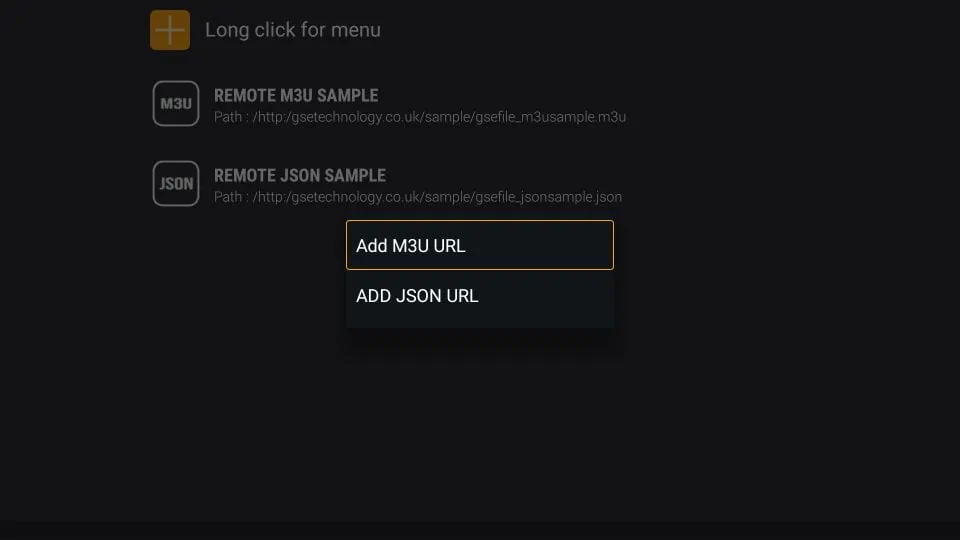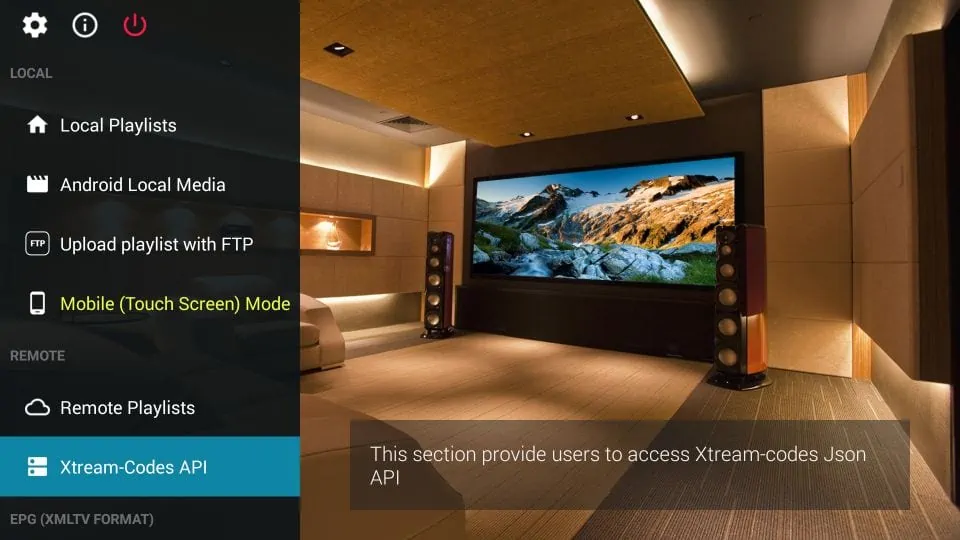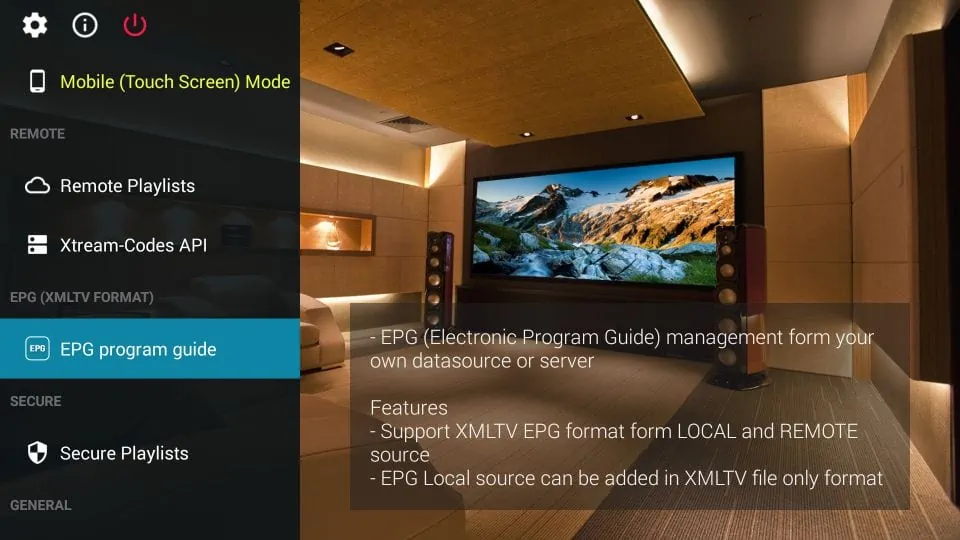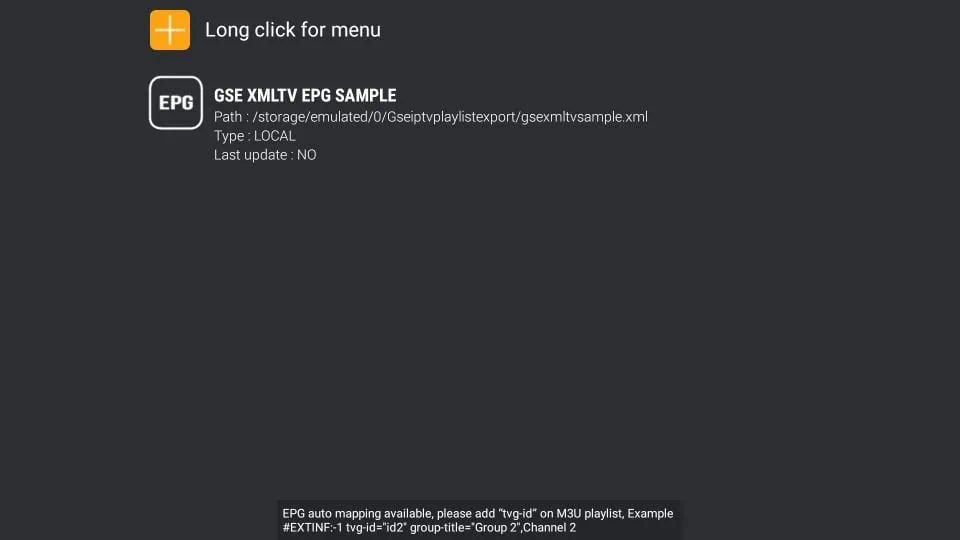Install GSE Smart IPTV on FireStick
NOTE: YOU MUST FIRST INSTALL DOWNLOADER YOUR FIRESTICK:
After the Downloader has been installed. On the home screen of the Downloader app, click the URL textbox on the right side.
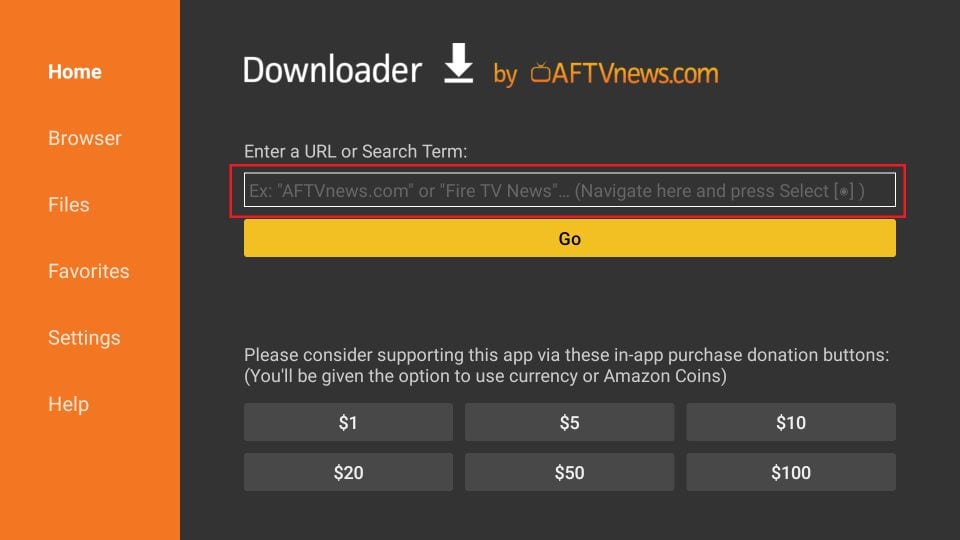
Type: This URL gsesmartiptv.com (as in the image below). Click GO.
Check the URL once to make sure you typed it right
Downloader app will now redirect you to its Browser section where the following webpage will load up. Scroll down a bit and click where it says Download for Amazon devices.
Downloader connects to the online file location and starts to download the GSE Smart IPTV APK on FireStick. This takes a couple of minutes.
When the APK file download has been completed, you see the following prompt. Go ahead and click Install.
Allow it a minute to install the GSE IPTV app on FireStick.
The App installed notification means the GSE Smart IPTV app has been installed. Click DONE.
You must see this prompt. Click Delete.
Confirm by clicking Delete again.
Great! You now have GSE Smart IPTV on Amazon FireStick.
Now let me show you how to use GSE Smart IPTV on FireStick
When you run the GSE Smart IPTV app on FireStick the first time, the following Permission required prompt is displayed. Click OK
Click Allow on this prompt that appears at the bottom of the screen.
You must now see the following EULA prompt with the Terms of Use and some disclaimers. Go ahead and click AGREE.
Following is the main window of the GSE Smart TV app.
LOCAL in the left menu one by one.
Local Playlists: This lets you add playlists stored in the local storage.
Android Local Media: This lets you play videos, music, and more directly from the local storage without having to add any playlists.
Upload playlist with FTP: This allows you to download playlists from an FTP server.
Mode: Lets you toggle between mobile and TV mode. Usually, the app auto-detects the device type. However, if it does not, you may change it manually.
REMOTE category in the left menu.
Remote Playlists
The Remote Playlists option lets you import the M3U and/or JSON playlists from the web. If you have an IPTV subscription that supports one of these playlist formats, you will be required to enter the playlist URL. Most IPTV service providers that support playlists offer M3U links.
Click the Remote Playlists option and on the following window, CLICK the + button on the top.
Click Add M3U URL (or ADD JSON URL) when prompted.
Enter the details on the following popup and click the Add button.
Xtream-Codes API
Since playlist URLs are long, they could be difficult to enter with your remote. Therefore, if you have Xtream-Codes API, use that instead.
Click Xtreme-Codes API in the left menu. Click the + icon on the top, on the next screen.
Enter the details in the popup and click Add.
EPG Program Guide
You can use the EPG Program Guide option in the left menu to import the EPG either from the local file (in the device storage) or a URL. Most IPTV service providers that support the playlist option also offer the EPG link.
Click the EPG Program Guide option on the main screen of the GSE Smart IPTV app on FireStick.
On the next screen, click the + icon on the top.
Click Add Local EPG Sorce if you have an EPG file on the local storage. Click Add Remote EPG source to add a URL.