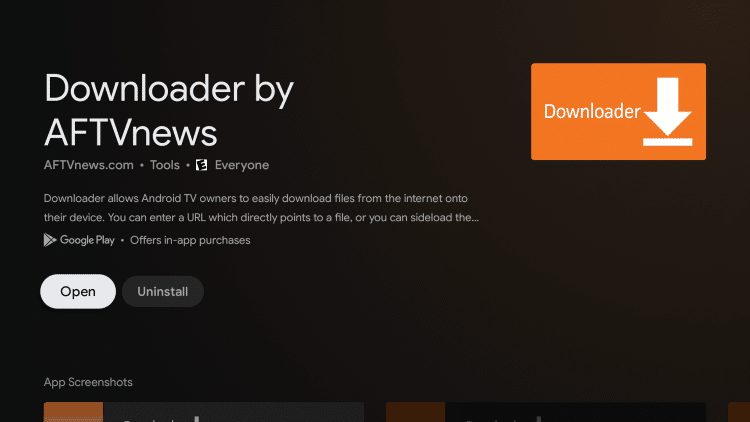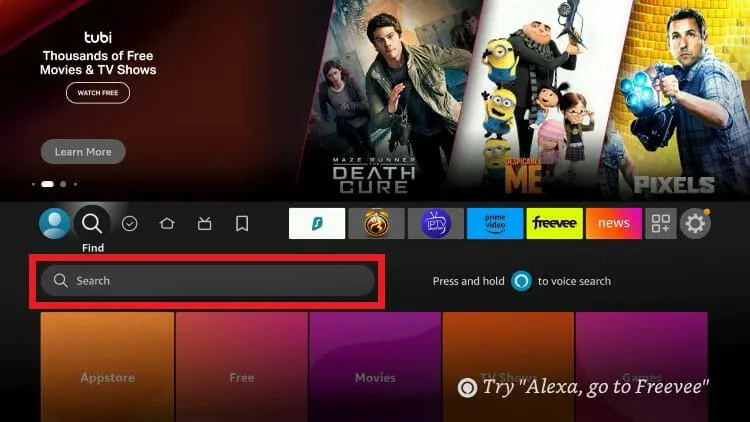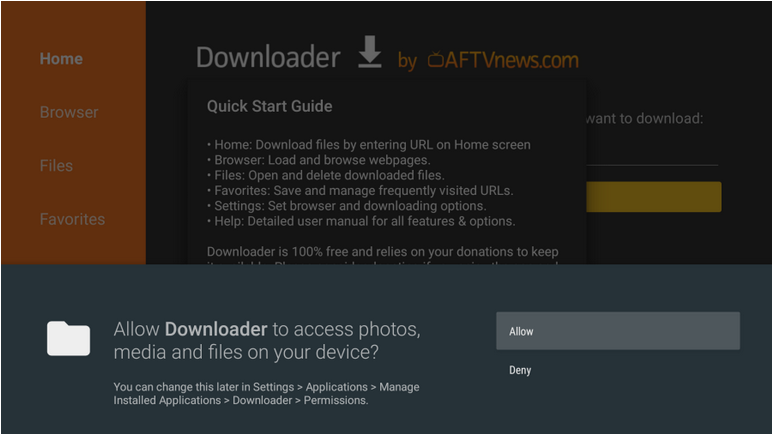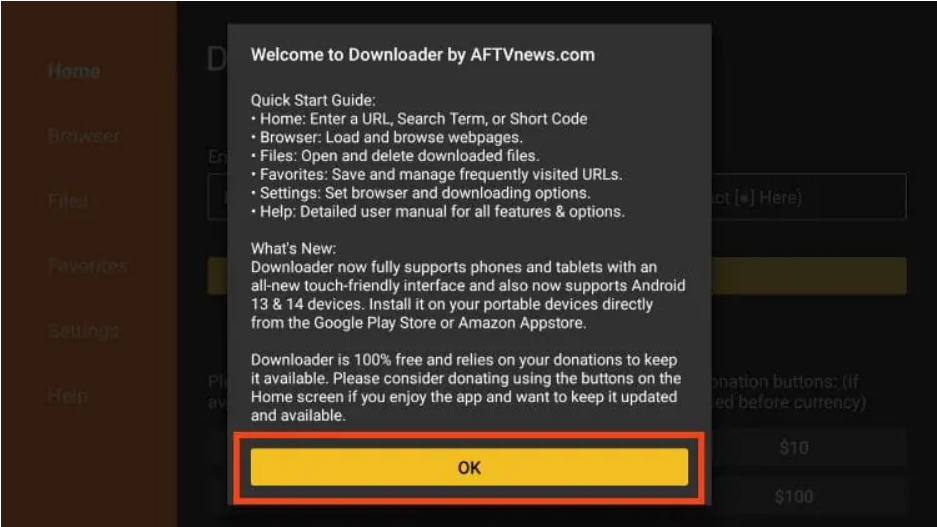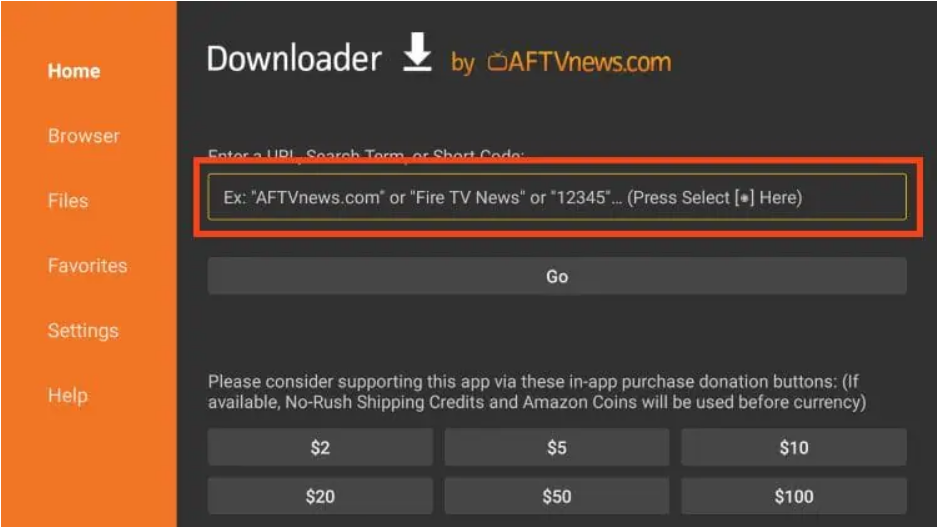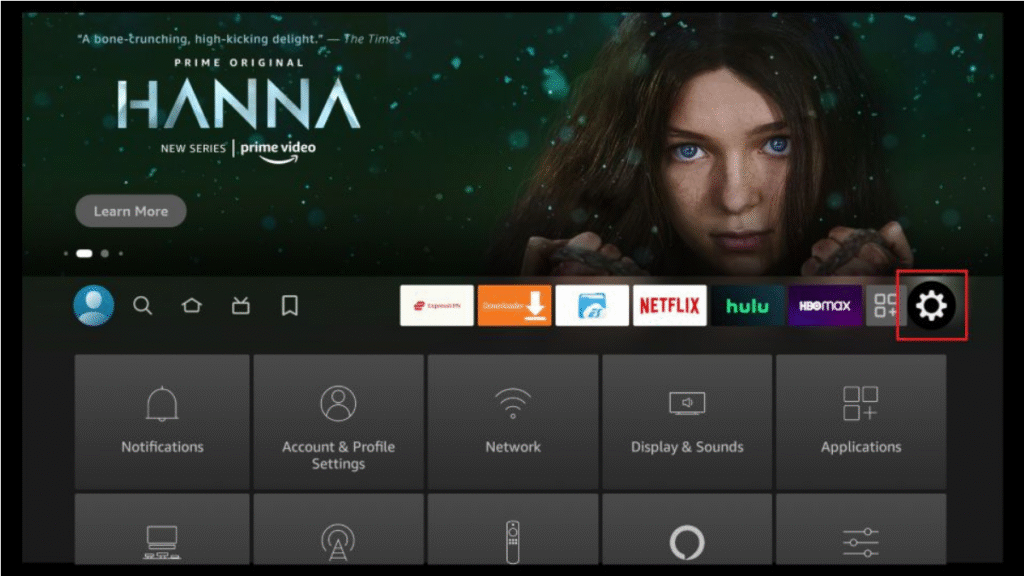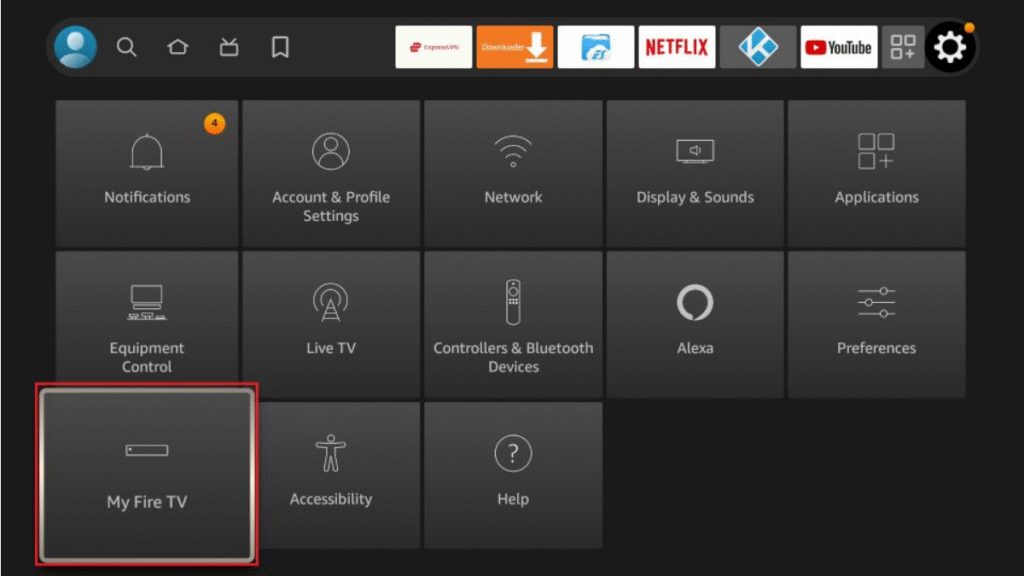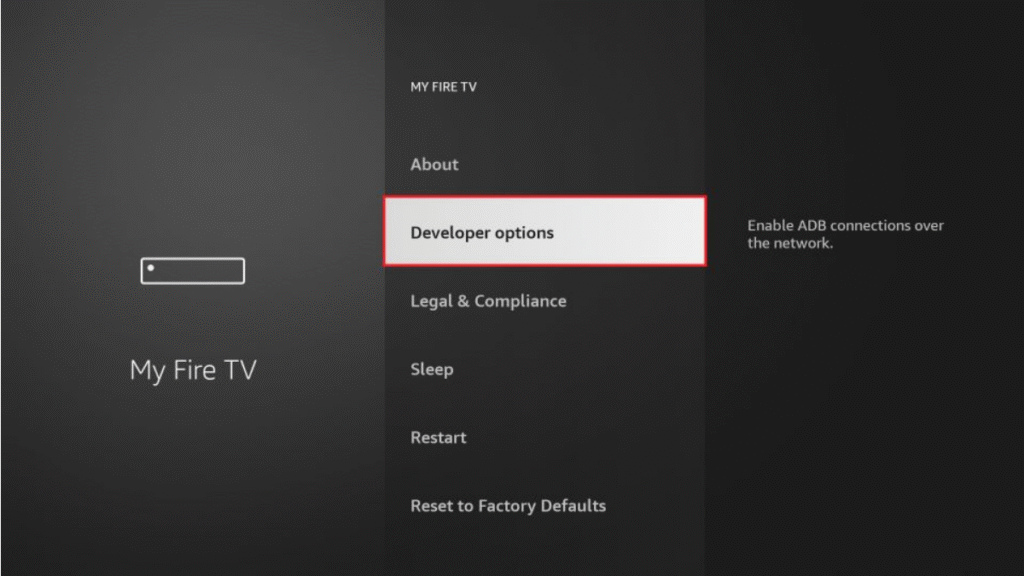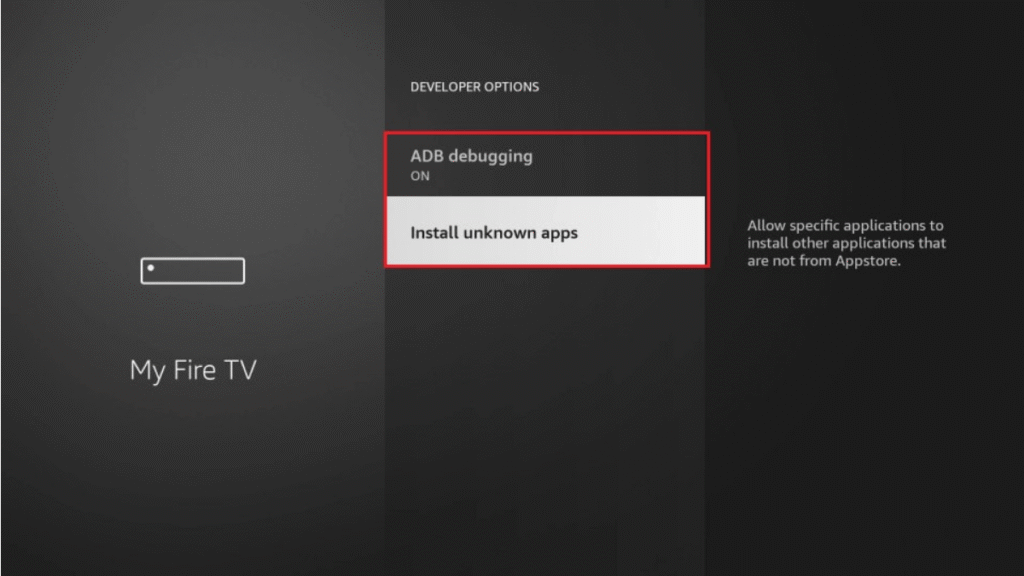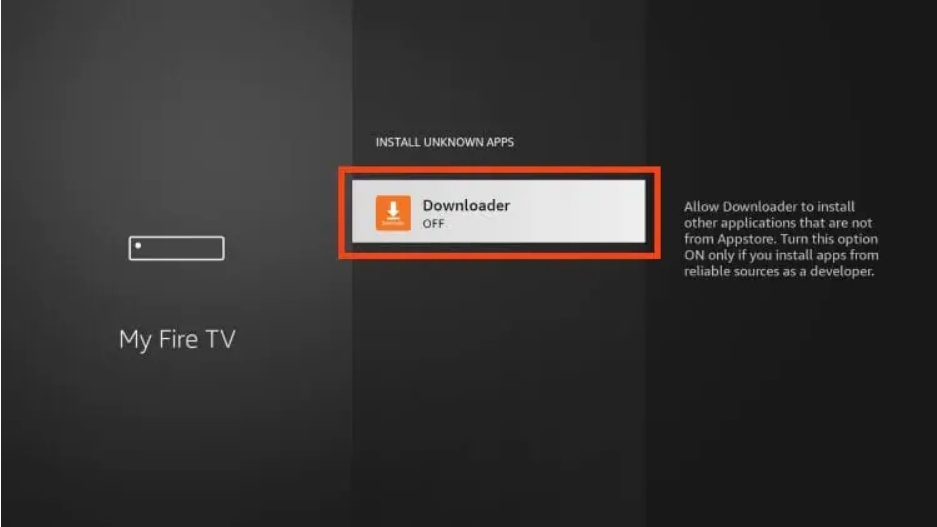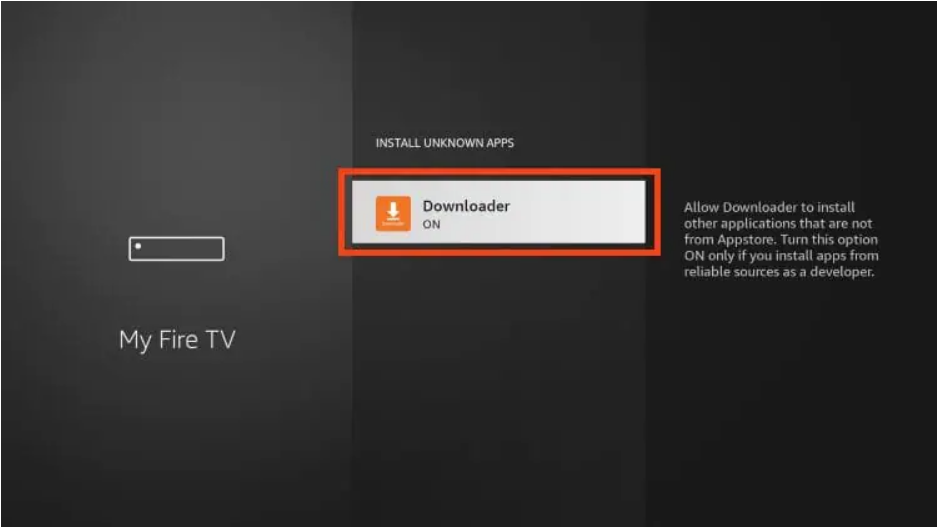Install Downloader App on Firestick, Android, Google TV, & More
How To Install Downloader on Amazon Firestick
From the home screen of your device, hover over the Find button and then click the Search box.
Search for and select Downloader.
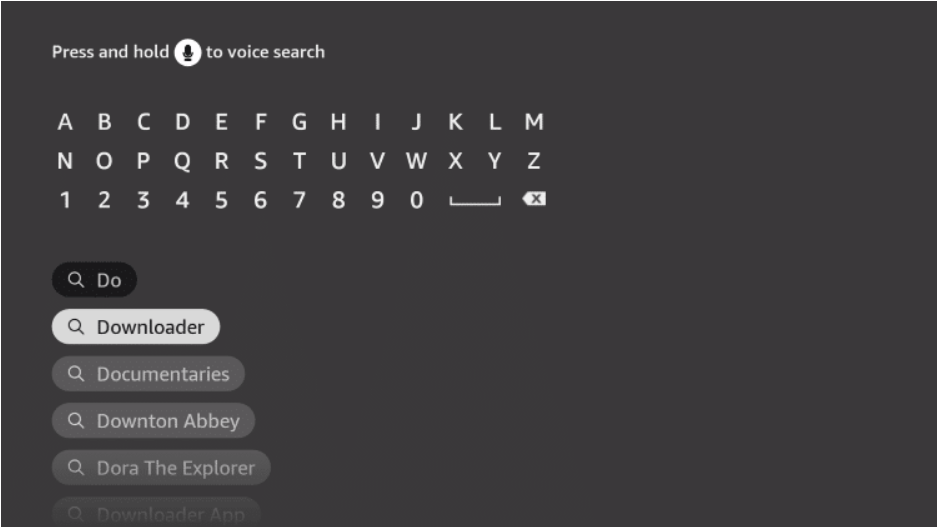
Choose the Downloader app.
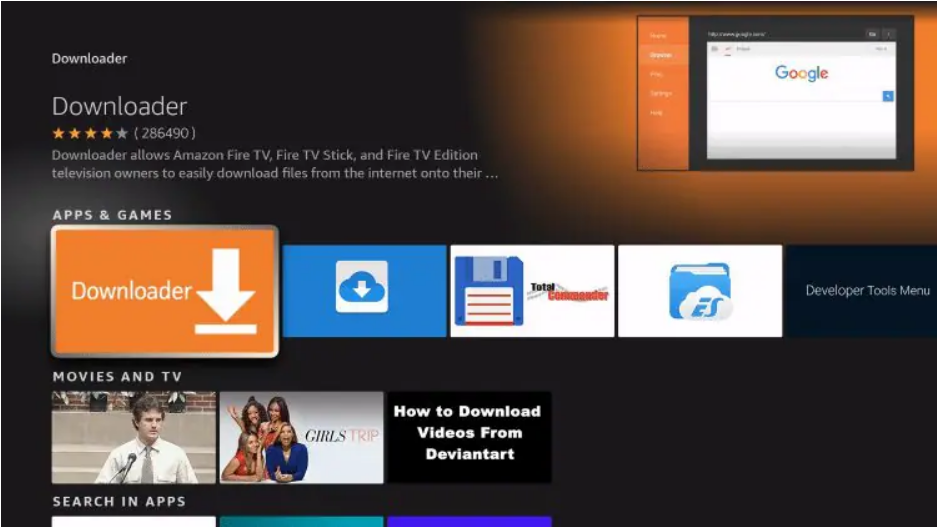
Click Get or Download.
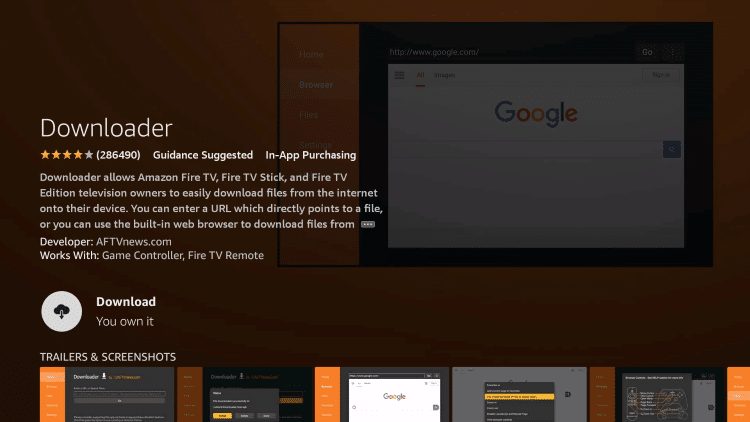
Wait for the app to install.
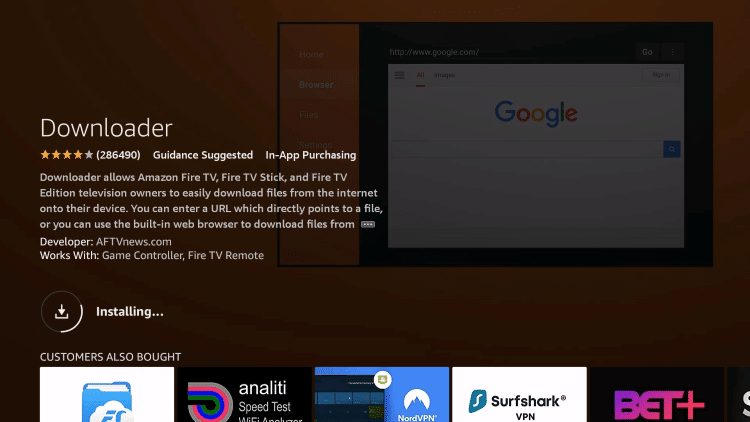
You will see a notification in the bottom right-hand corner once installation has finished.
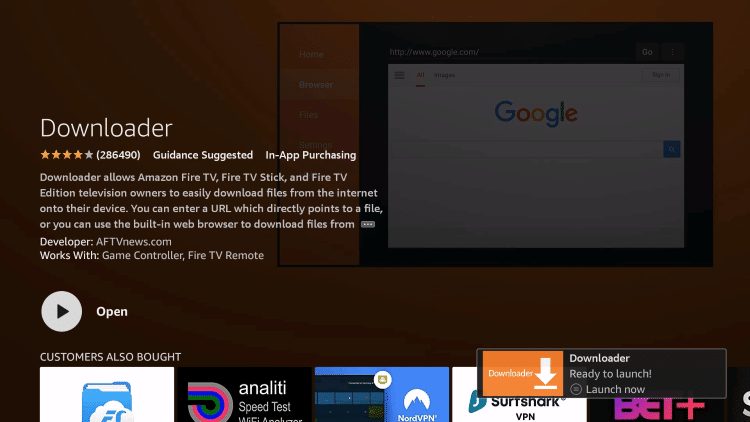
Open
Next
Next
You can now turn on UNKNOWN SOURCES
Go To App Settings
My Fire TV
Select Developer Options
Click Downloader / Unknown sources for Downloader are now off.
Turn On
Done
Congrats! You have now officially “jailbroken” your Fire TV Stick.
How To Install Downloader on Android TV
In this example, We are using an NVIDIA Shield, but this process works for any device running the Android TV operating system.
1. Select the Google Play Store from the home screen.
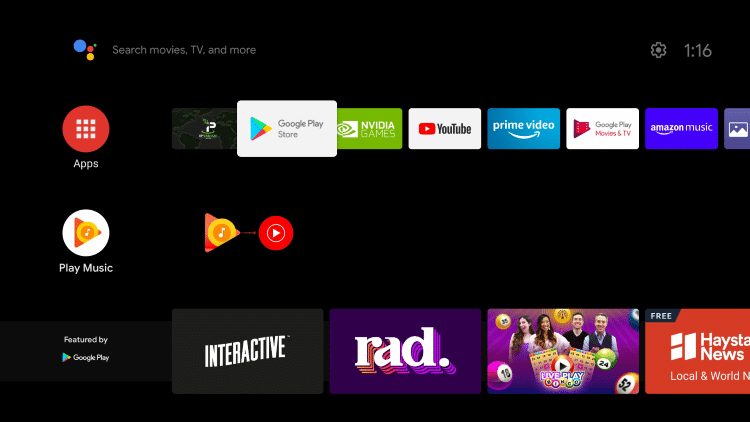
2. Click the search icon.
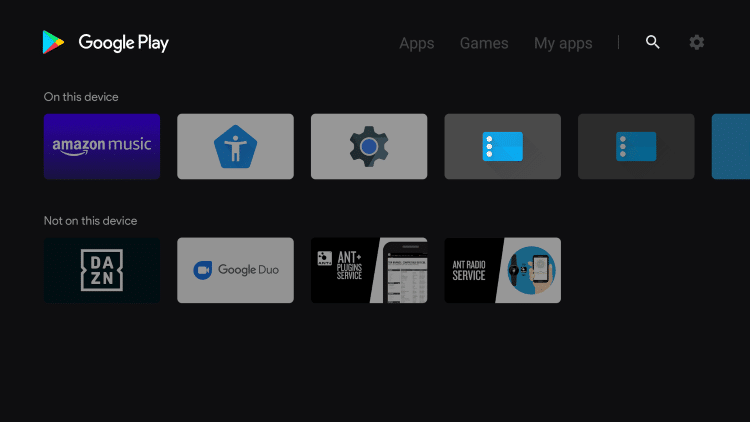
3. Type in “downloader” and click Search.
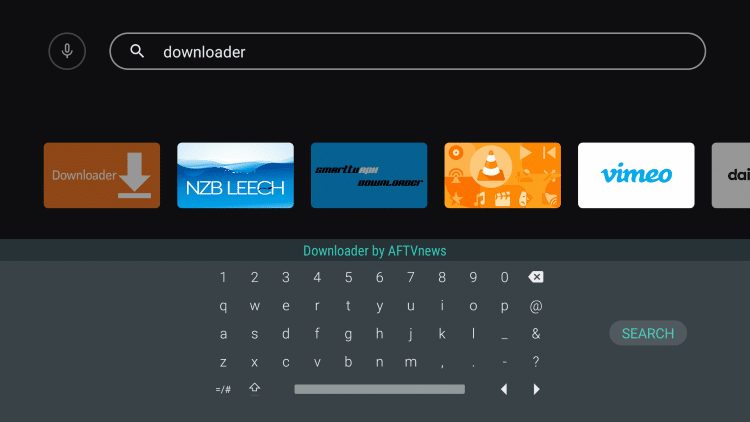
4. Select Downloader by AFTVnews.
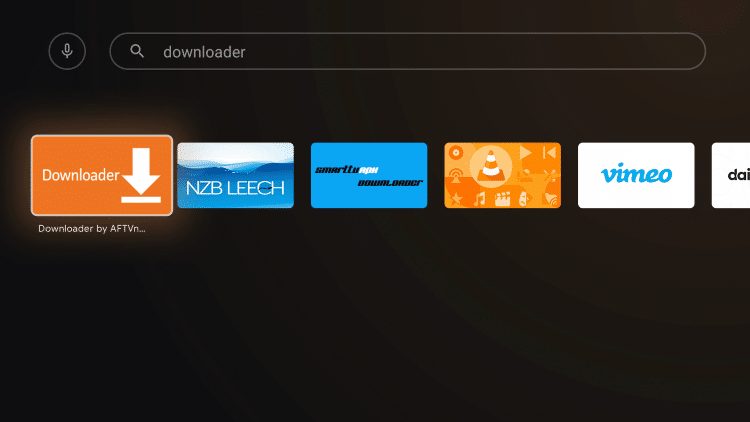
5. Click Install.
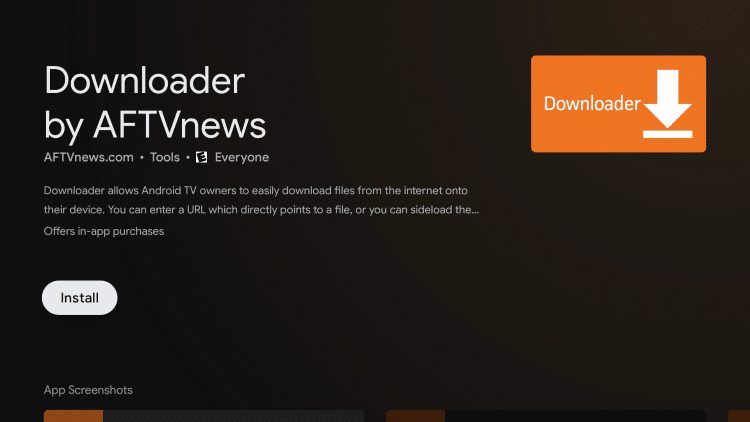
6. Installation is complete.
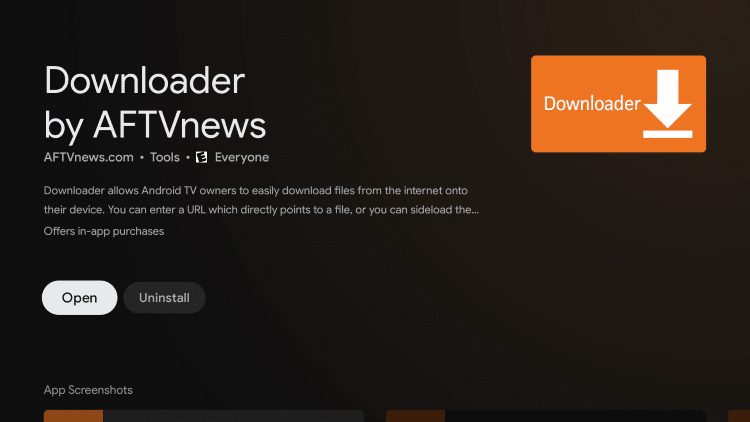
Next
Next
Done:
HOW TO INSTALL DOWNLOADER ON GOOGLE TV
For those using a Google TV device, follow the screenshots below.
1. Click Apps from the main menu.
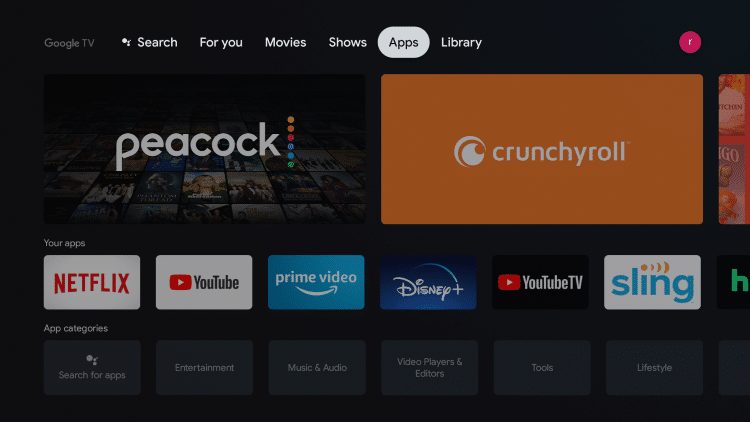
2. Click Search for apps.
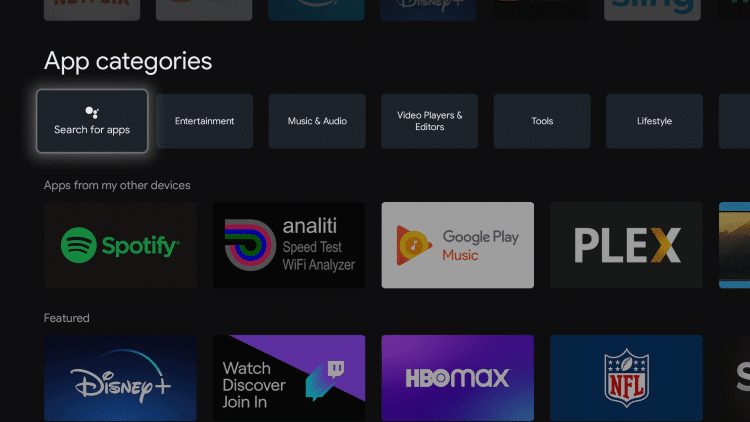
3. Type in “downloader” within the search bar and click the search icon.
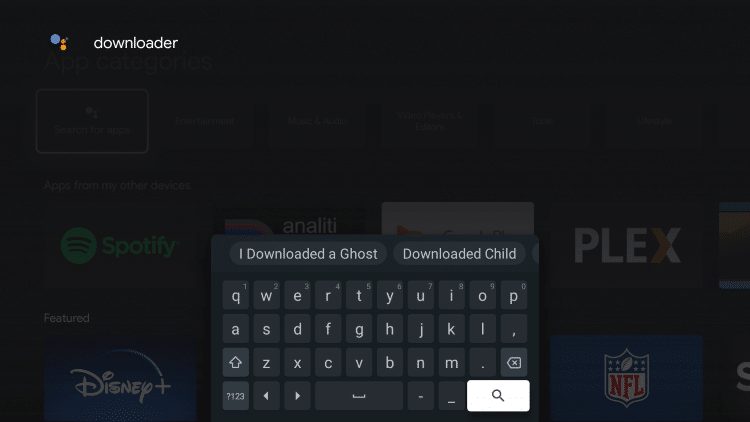
4. Choose Downloader by AFTVnews under Apps.
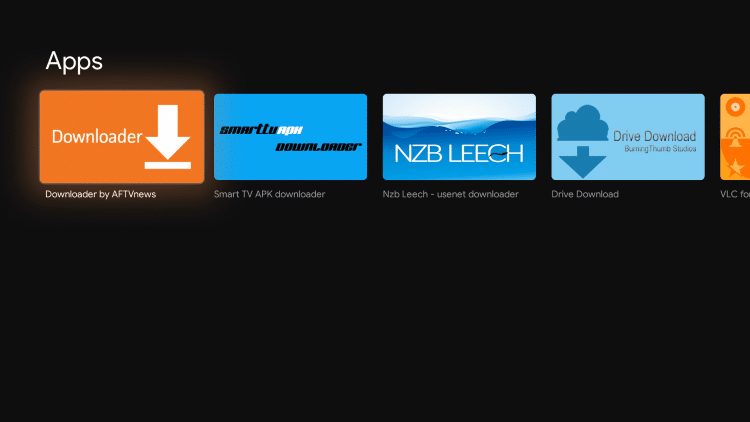
5. Click Install.
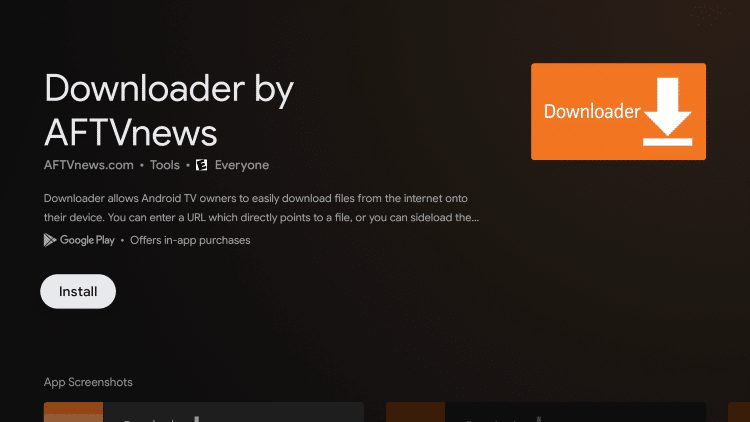
6. Downloader has successfully been installed!